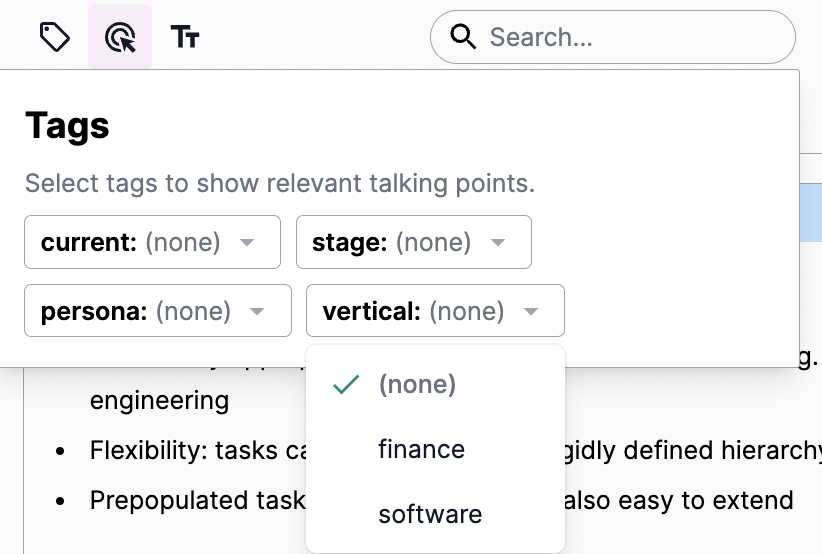Tags
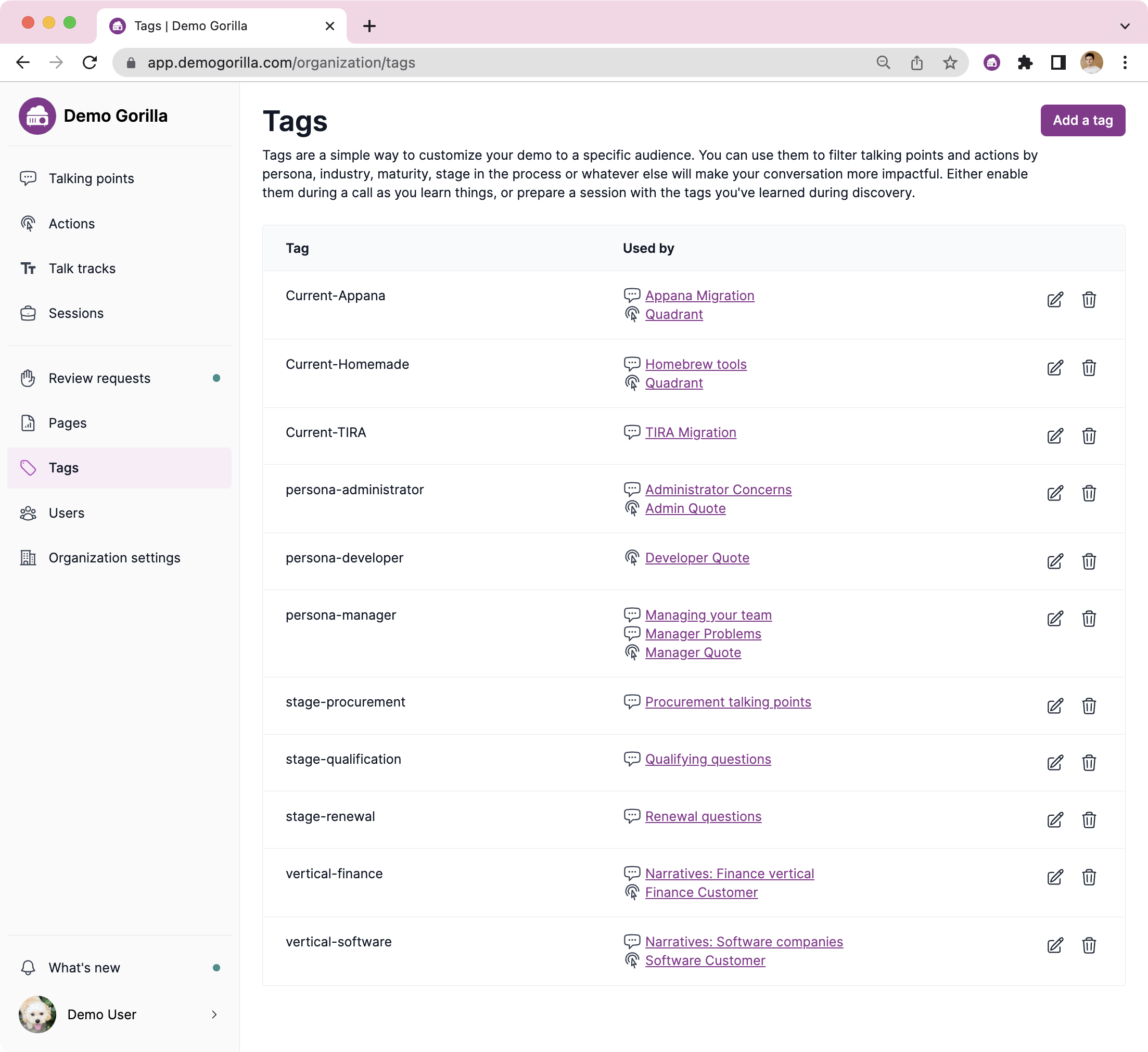
“Tags” are used to customize talking points or actions to a particular demo.
You can use tags to show content relevant to:
- a particular vertical, like customers in their segment
- a particular persona, to show a level a detail relevant to a manager vs an individual contributor
- certain stages in the process; you want to go into a different level of detail in a first demo vs a renewal.
The tags section of the app gives you a list of all tags and where they are used. To create a new page press “Add a tag”. Note: you can also create a new tag inline when you’re editing an action or talking point.
The only attribute a tag has is a name.
Tags example
Here’s an example using tags where:
- a demo has some discovery done ahead of time (the vertical)
- we learn the personas & current tool during the call
- get asked a question that we don’t know the answer too
Creating a dropdown
If you name your tag in two parts with a hyphen, Demo Gorilla will automatically make a dropdown for you. For instance, if you have a tag “industry-finance” and another “industry-media” demo-ers will have an “industry” drop down with two options: “finance” and “media”.