Talking Points
Talking points remind your demoers how to sell the value of every one of your features to every prospect.
What makes a good talking point:
- Sell the value - why does this feature help the prospect do their job
- Make it dynamic - don’t show all the talking points all the time – when and who is this useful for
- Bullets - make your talking points easy to scan
- Remind, don’t teach. Or if you want to use Demo Gorilla for training, put all of those talking points behind a tag
- Keep them up to date! When a new feature comes out, make sure to update the talking points.
Talking points automatically show the date they were last updated on so you know if there’s stale content you want to avoid. (Or submit a review request)

Seeing talking points in a demo
Here’s an example of using talking points to talk about features in a ticketing tool:
Making Talking Points
There are 4 different kinds of talking points to make it easier to manage your content. They are all “talking points” but some have slightly different behavior optimized to help your demoers:
- Talking points are the default format (blue header)
- Competitive talking points draw attention to your competitors’ weaknesses (or strengths!) be extra vigilant looking at the up (orange header)
- Searchable content will only show up if you search for this content in the extension. Tags & pages are ignored (green header)
- Product updates are for the product or marketing team to call out specific updates (pink header)
To create a talking point, go to the Talking Points page and Click “Add a talking point”. To create the other kinds of talking points, select them from the top and then the Add button will change to that kind of talking point.
There are 2 mandatory fields:
- Title will show at the top of the talking point
- Content is what will be shown. Markdown is supported so “-” and “1.” will automatically become lists, you can bold, and italicize.
There are 2 optional fields:
- When it’s Shown is how you show relevant talking point based on who you’re demoing to with a tag or what part of the product you’re in (/docs/pages](Pages] (Not applicable to searchable content)
- Show on all pages means this talking point will always be visible
- Show on [Page] will only show this talking point on certain page e.g. only show this talking point on the User Profile part of your app. You can add a new page from this menu too.
- Show when any of these tags are enabled [Tags] will only show if any one of the page you select are enabled. e.g. Only show when demoing to a developer. You can add a new tag from this menu too.
- Show on [Page] and any of these tags are enabled [Tags] will only show this talking point if you’re on a page AND at least one of the tags is enabled.
- Sort Order allows you to tweak which order the talking point display in. Lower numbers will appear higher in the presenter view.
Generating talking points from existing content

You can take existing material and Demo Gorilla will attempt to create talking points from it.
Sharing talking points
Talking points start out only visible to you. This is useful for two things:
- Testing your content without interrupting any live demos
- Creating content that is only useful for you
When you’d like everyone to see your talking point, share it from the “…” menu:
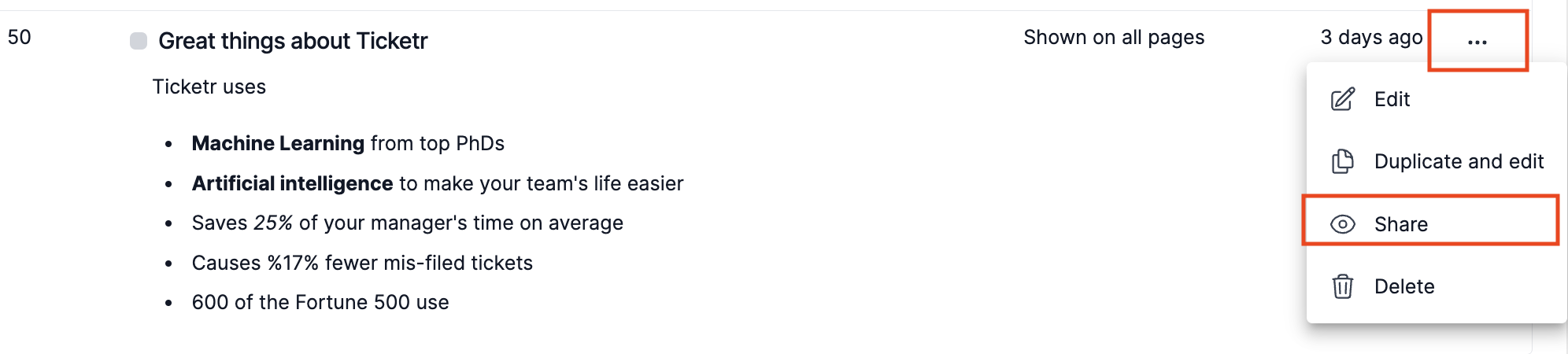
Templates
To make your job a little easier, you can create templates for talking points. This is a great place to re-enforce what make sa great a talking point at your organization. If you use the FAB (Features, Advantages, and Benefits) framework, create a template that guides the team to creating content that fits that model.
Templates are on the Organization Settings page.
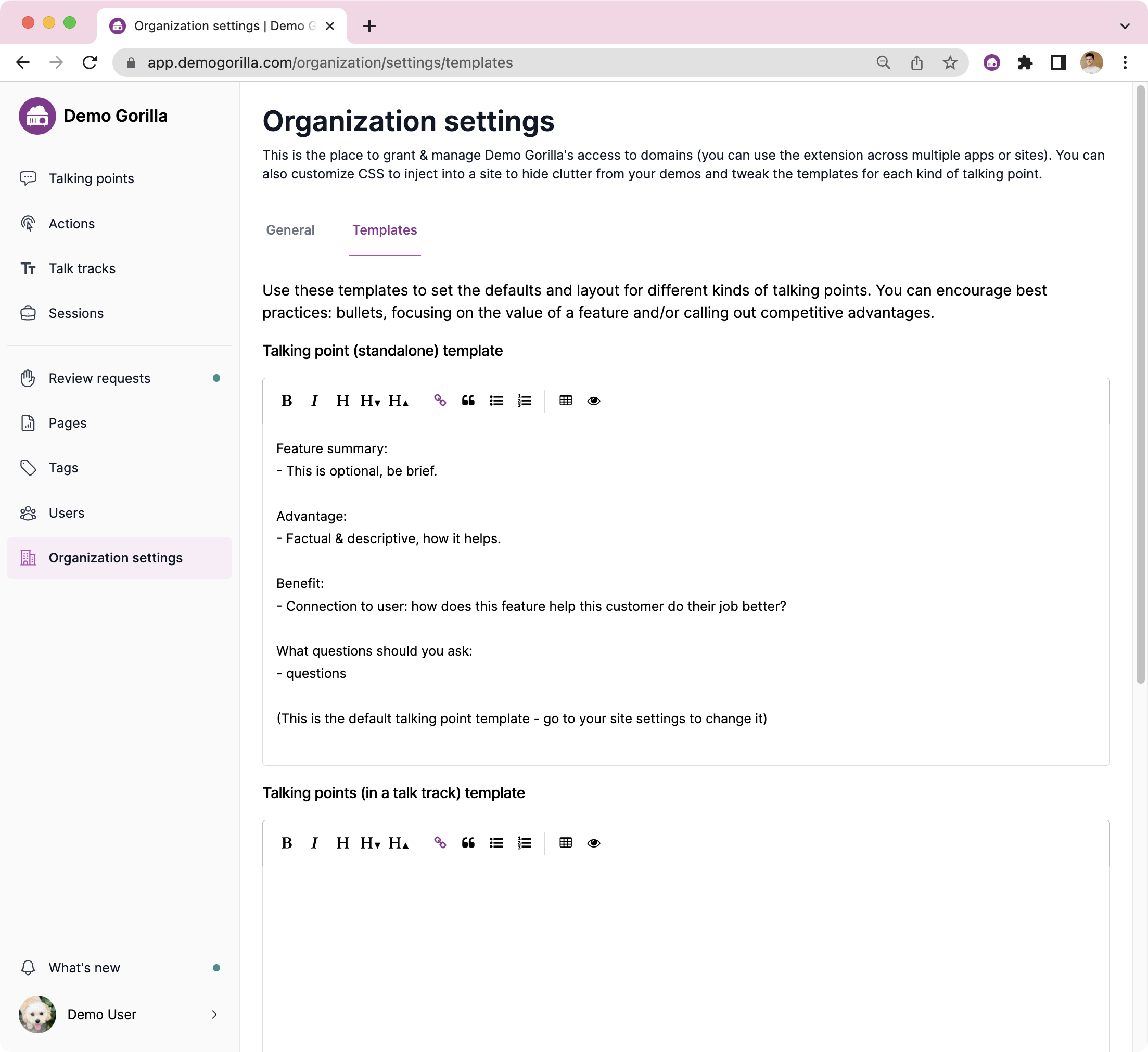
Best practices
You know your product very well — probably too well. When we’re showing off our powerful features we often forget what makes a demo resonate for the viewer:
- Value: We talk about what a feature does instead of what problem it solves
- Consistency: There’s a best way to explain each use case, that doesn’t mean you need to script it verbatim
- Customized: Don’t tell a bank how a small media startup uses a feature Those improvements need to make it upstream
- Include all the qualifiers: what’s in beta, only on one pricing plan etc
- Improve it over time: Does one specific talking point not land? Maybe one sales rep came up with a better way to explain something.
- Respond to your review requests
In terms of formatting:
- Use bullet points: A live demo is not the time to learn about features for the first time (hopefully!)
- Talking points support markdown, use that sparingly to help guide your readers’ eyes
- Long talking points will automatically scroll so they don’t take up too much screen space
Talking points across integrations
Your product isn’t used in a vacuum, prospects want to know it’ll work easily with their other tools. Showing integrations is one of the most challenging things to demo though — it’s not your product! Demo Gorilla seamlessly transitions across multiple products.
To use Demo Gorilla across additional products just add the URL of your integration as an authorized site and use pages to create actions or talking points that only show up for it.
Feature specific talking points by URL
The most challenging part of a demo is keeping it dynamic. It’s hard enough to remember everything to say about all the features, but to do it in response to what’s relevant to a particular audience and resisting the urge to simply follow a script is even harder.
Customers want you to solve their problems, so show you understand their problems by only demo-ing the most relevant parts of the product. If they wanted to watch a scripted video, they would have just visited your marketing page.
Demo Gorilla handles that by matching Talking Points to URL patterns. As you navigate the app, talking points automatically update to match what’s on the screen.
Remember not to describe the feature, but sell the value; how your product handles their use case is more effective than narrating your clicks.
Specific talking points for personas, verticals or use cases
You can do the same for anything specific to personas. If there’s something specific you need to remember to explain to manager, tag that with “persona-manager” and it’ll only show up when manager is selected.
Have multiple use cases that might be selected at the same time? Use a simple tag like “backend” or “frontend” and they’ll display as buttons the demo-er can enable or disable separately.
Tags are very versatile. You can use them to:
- Add some detailed talking points to use for new demo-ers, just tagged as “training”
- Add tags that filter talking points by stage, if you want to focus on different benefits for a first demo vs a second one — or an expansion